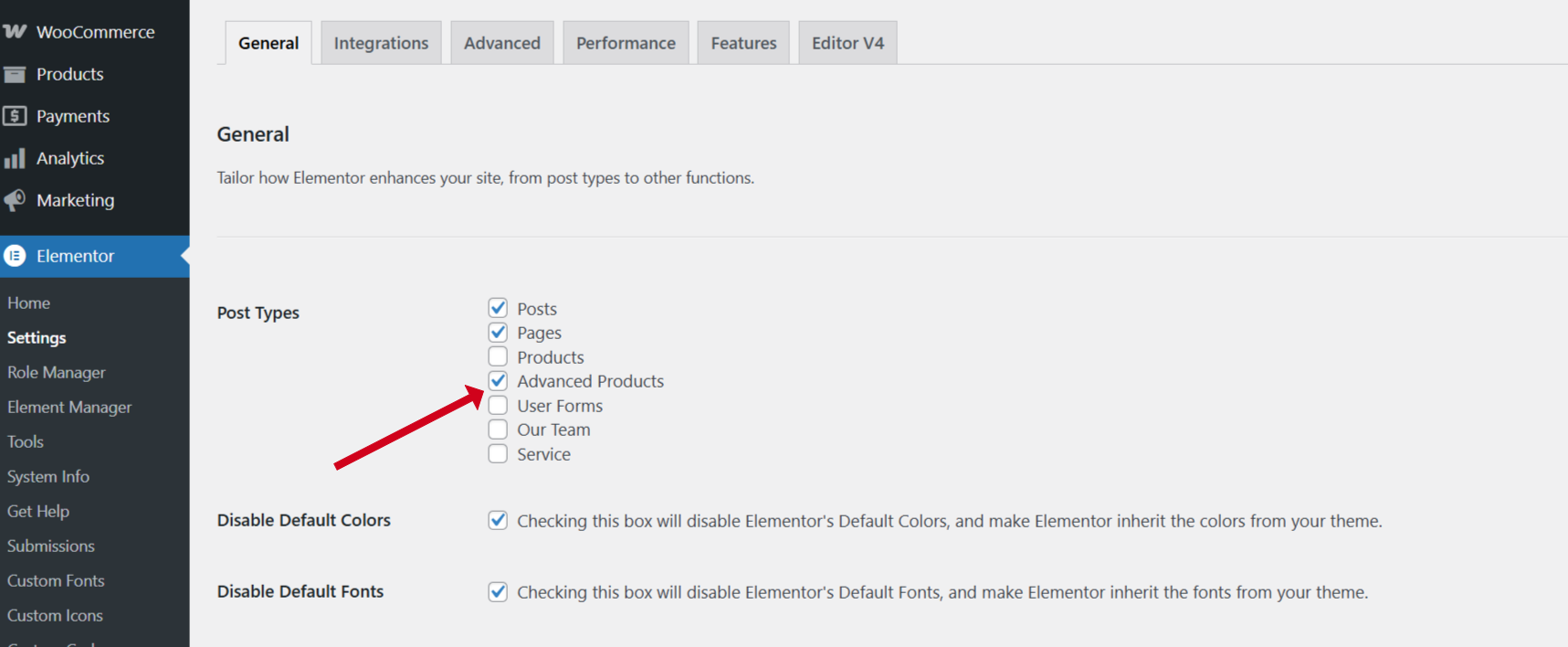Inventory
Choose a layout for the inventory page
Inventory is an archived page, so it's not available in the page list. So we need to have an option to assign a template layout to the page in the global settings.
- Please go to WP-admin > Plazart Settings > Settings > Settings > Advanced Product Options
- Choose a layout for Advanced Products Archive page (Layout Inventory) and Advanced Products Single page (Layout No Sidebar)
Inventory Search Sidebar
- Pls go to Appearance > Widgets > Edit the Inventory Sidebar
- Add TemPlaza - Advanced Products Filter to the inventory sidebar
- Click on it, you will see related options on the right sidebar, which allows you to select custom fields (ex: Price, category, branch, manufacture, and so on)
- Edit the submit button text "Search" with your own words
- Filter By Keyword: enable the option if you want to filter products by keywords
- Use ajax for filtering: enable the option if you want to sort products, and navigate to the next and previous pages without reloading the page.
- Update URL: in case you would like the filter options to be reflected in the URL, from where users can copy it and share it for others to get to the same filter state, turn on this option.
- Filtering products instantly (no buttons required): by enabling this option, the Search button will be removed and the result will appear instantly after selecting the filter options.
Advanced Products Options
You should go to Plazart Options > Settings > Advanced Products Options. Here you can configure available options for advanced product archive, product loop, single advanced product, and related products.
Advanced Product Archive
Inventory Assignment
After creating an inventory page, you should go to WP-admin > Advanced Products > Settings > General tab.
Choose the inventory page you created above, then save.
Single Inventory Product
Enable the Elementor Post Type
The product tabs in each advanced product was built with Elementor, so you need to enable the corret post type for Advanced Products in Elementor's setting first.
Please go to Elementor > Settings > General tab > Checkbox the post type for Advanced Products. Then go back to Advanced Products plugin > Products > Edit each product with Elementor > Then you'll be able to edit the content of product tabs.