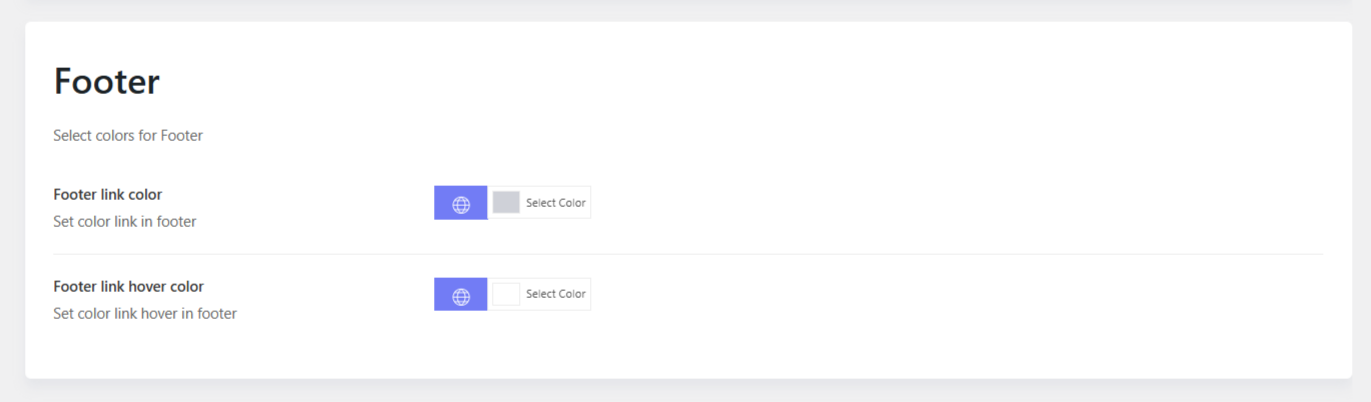Hotelian Footer
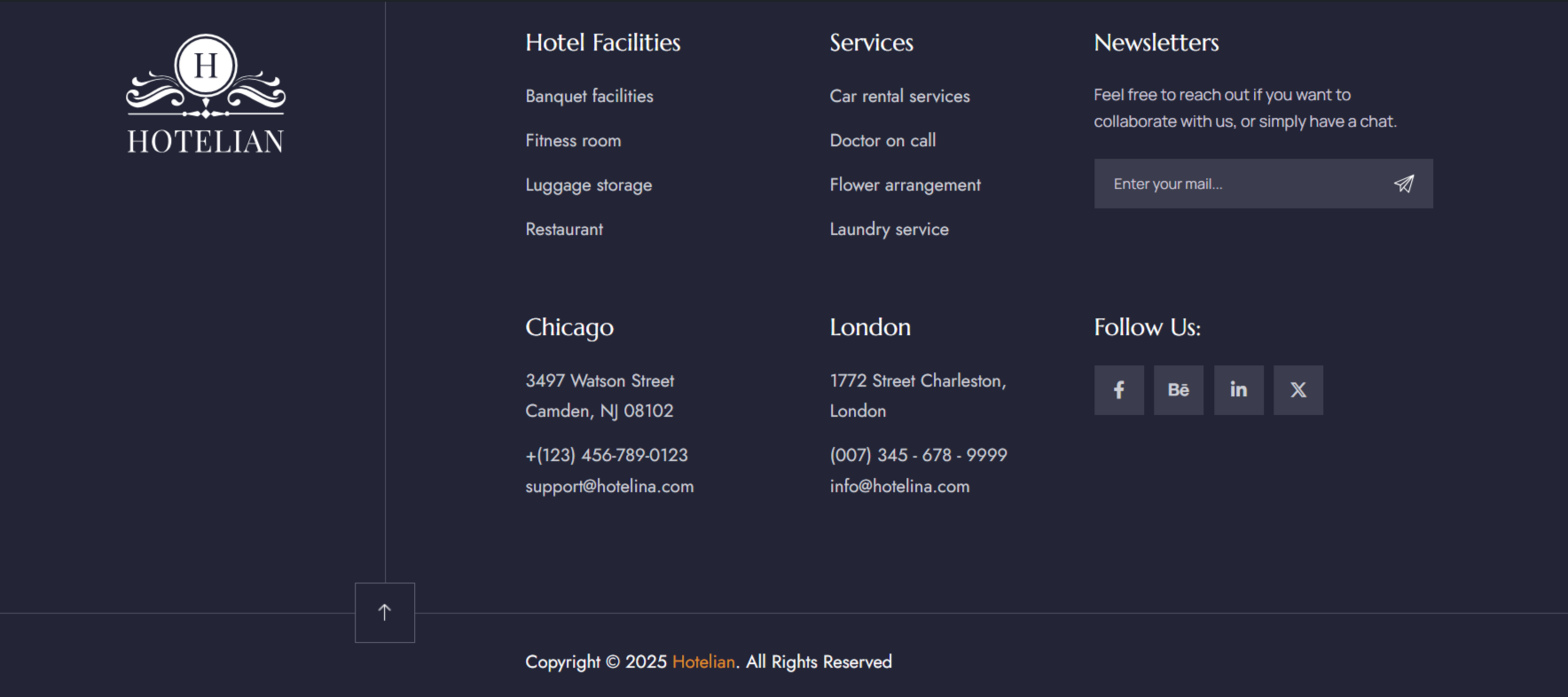
Footer layout
To change the footer content and manage the footer layout, please go to Hotelian Options > Footers > Edit a footer in use > Layout. There you can see the layout built with different elements, you can edit elements such as Heading, Navigation, and Text Block directly in the layout.
Social Icons: To change the social icons, please go to Hotelian Options > Settings > Social There you can add more social channels, or remove unnecessary ones.
Copyright: you can go to Hotelian Options > Settings > Miscellaneous > Copyright.
You can also use a text block to display the copyright.
Footer Background Color
To change the black background color of the footer, you can easily edit it from the footer layout.
Please edit the footer section > Design Settings > Change the background color there.
Please edit the Footer section, not edit an element, a column or a row.
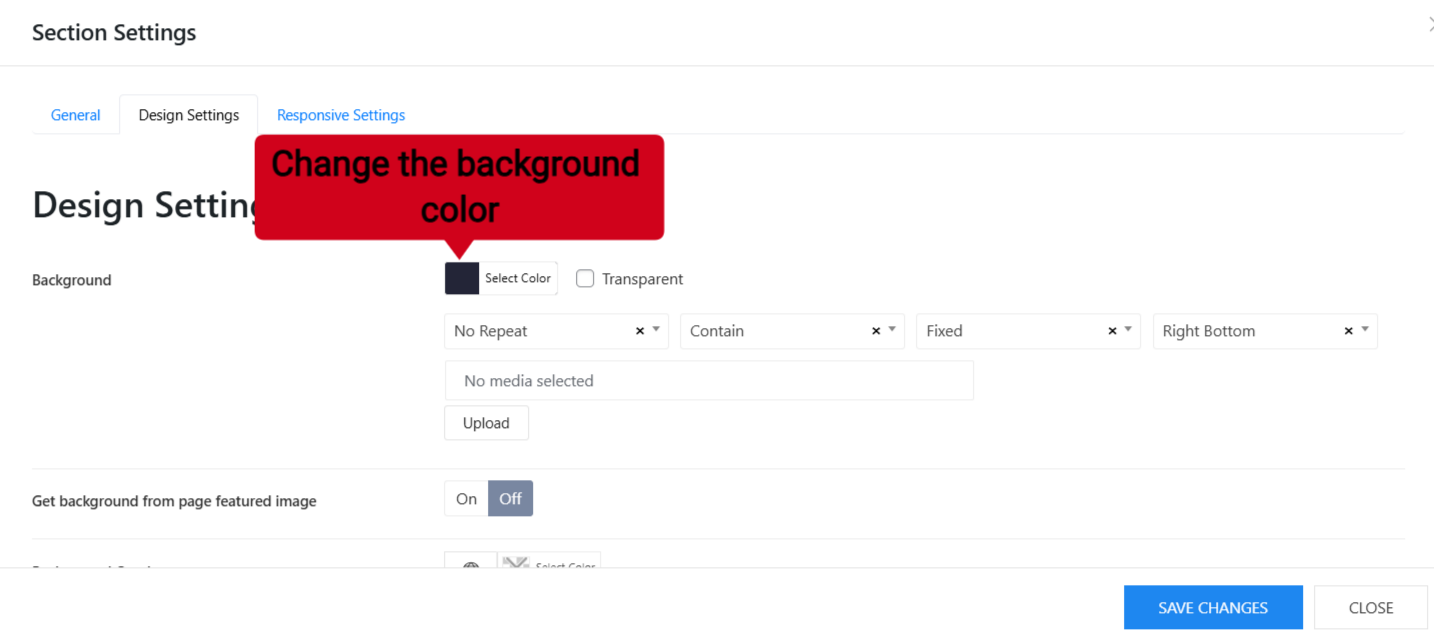
Footer Color
You can go to Hotelian Options > Settings > Colors > Footer. Here you can change the link color, and link hover color of the navigation links in the footer.