Header Layout
Edit the default header layout
Please go to Wp-admin > Koer Options > Headers > Koer Header Default > Layout. Here you're able to edit and manage the header's layout.
You can add new sections, rows, columns, and elements, or drag and drop them to suitable positions fitting your need.
Contact info on the header

In the header layout, we just set up main elements like Contact, Social, Account, and Header. To edit the detailed contact info, please go to WP-admin > Koer Options > Settings > Miscellaneous > Contact.
Here you can change enable or disable and edit the contact info, location, phone number, email address.
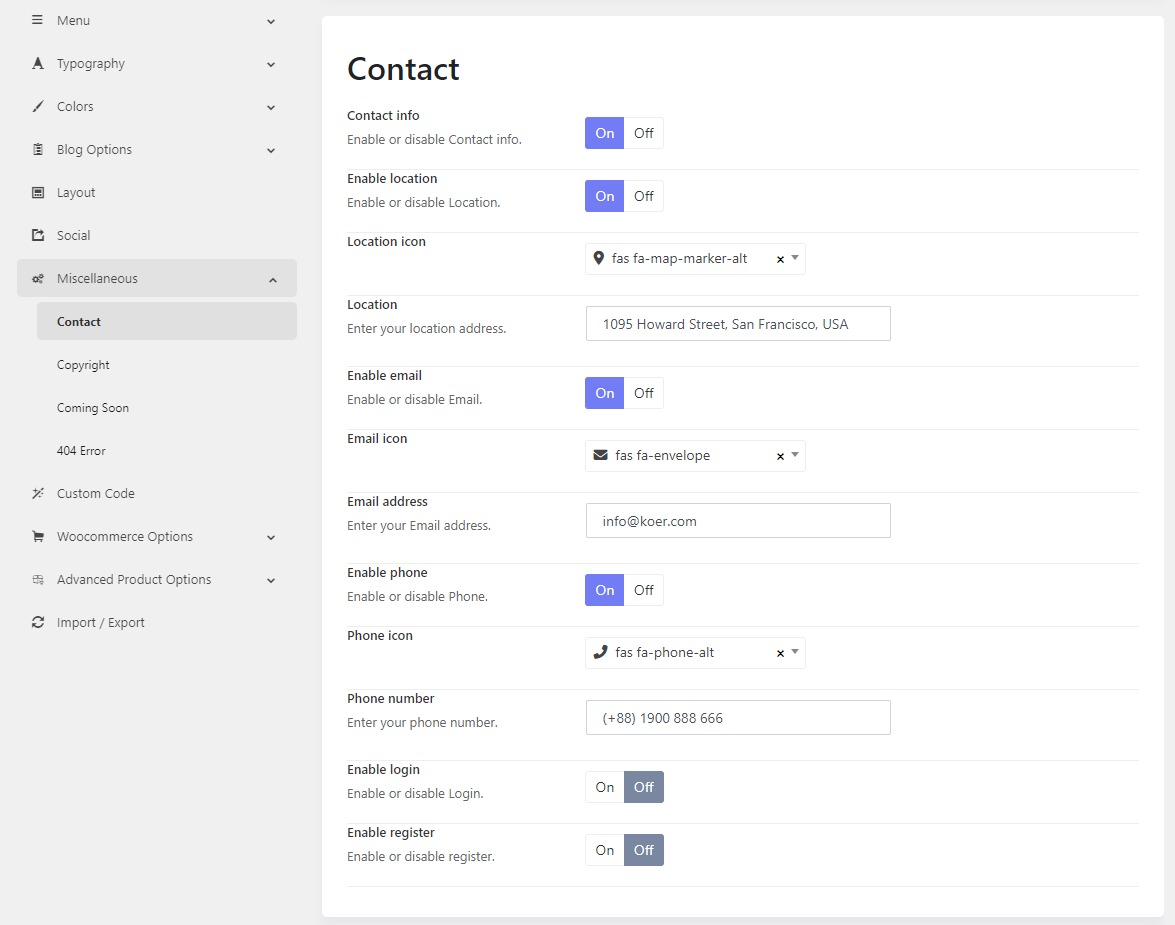
Social icons on the header

The Social element in the header layout above stands for the social icons. To change them, please go to WP-admin > Koer Options > Settings > Social.
Here you can click on social brands from the left, then they will be added to the social list. Moreover, you're also able to change social icons color, social icon hover color, adjust social icon font style, and social gap (the space between social icons).