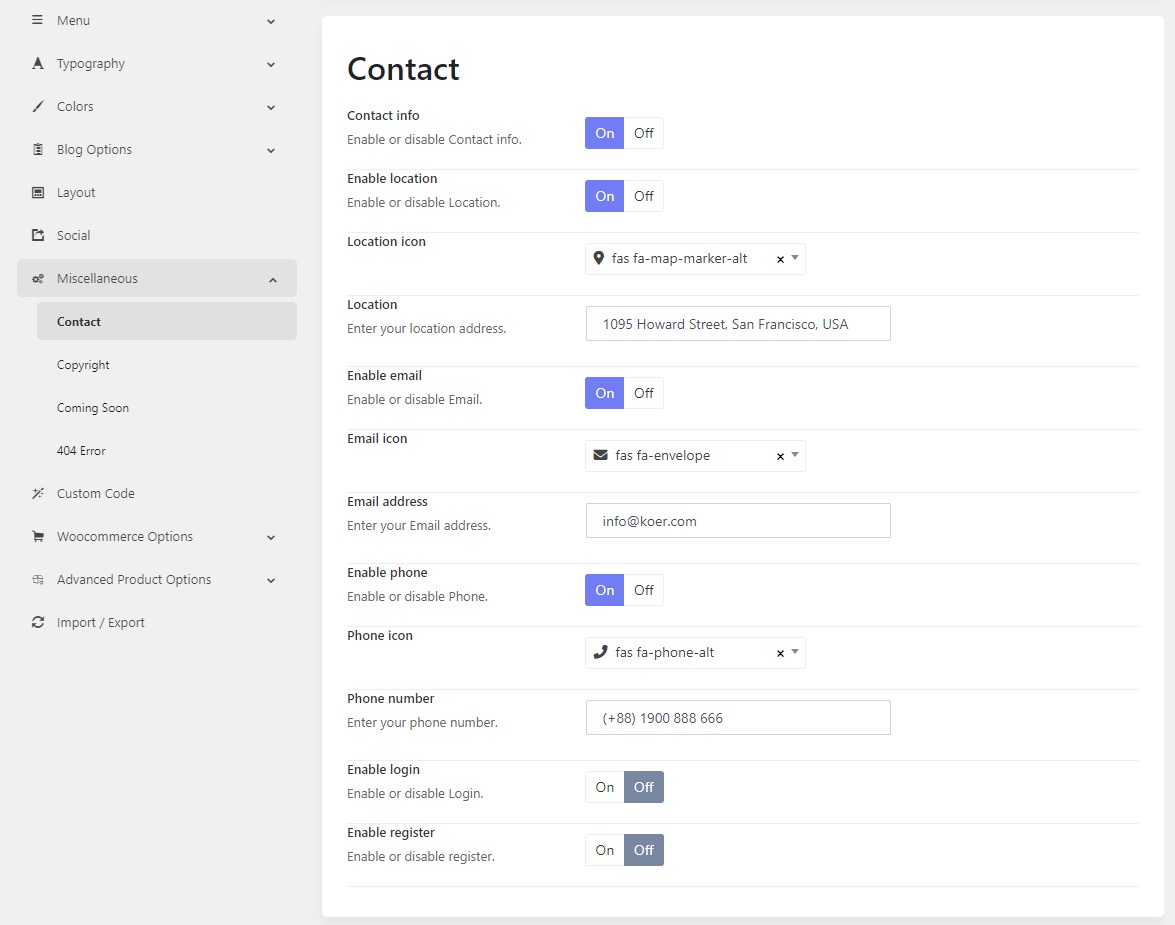Header
Header Mode
Going to WP-admin > Koer Options > Headers > Koer Header Default > Header, you'll see available options for the main header.
- Header Mode: There are 3 primary header modes that you can choose: Horizonal, Stacked and Sidebar.
- Menu Mode: After choosing a header mode, you can select a specific menu mode accordingly.
- Header Block 1: Choose a widget to display in the block 1 position.
- Logo Section Border: Adjust the border top, right, bottom, and left, border type and border-color
- Logo Section Padding: Adjust the padding top, right, bottom, and left of the logo section.
- Site Menu: Assign a menu to the default site menu
- Menu Level: Set a level to render the menu at. Setting levels to the same level will only display that single level.
- Mobile Menu: Assign a menu to the mobile menu
- Mobile Menu Level: Set a level to render the menu on mobile view. Setting levels to the same level will only display that single level.
- Header Display Absolute: Enable this option if you want the header to be transparent.
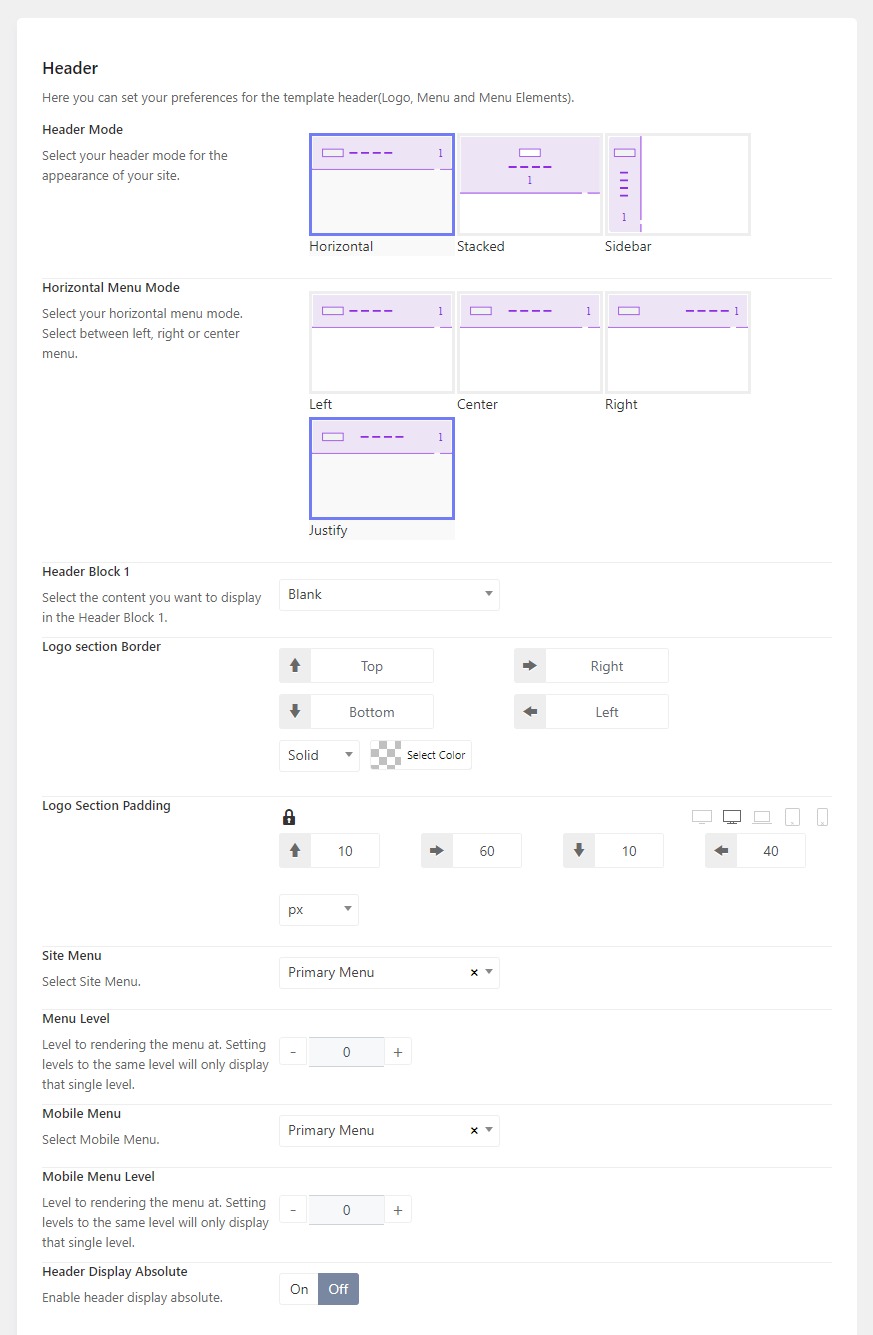
Header Icons
You can display the search, cart and login icons on the header of the theme. Please go to WP-admin > Koer Options > Headers > Koer Header Default > Header > Scroll down to the Header icons section.
Here you will see options to hide or show icons, change icon types and adjust icons' size.
![]()
How to change the info on the header
To change the address, email and phone number on the header, please go to Wp-admin > Koer Options > Settings > Miscenlaneous > Contact. You'll see contact info to edit. And you're also able to enable or disable Login and Register.