Fonts Settings
-
Font type selector: Choose if you want to use a Google web font or if you would like to upload your own custom font file.
-
Font Selector - Body: Depending on your setting for the Font type selector, you can either choose from a list of Google web fonts or upload your own custom font file here.
-
Body Text Size: Adjust the global font size for the body text. The text size for the headings will adapt to this setting.
-
Font Selector - Headings: Depending on your setting for the Font type selector, you can either choose from a list of Google web fonts or upload your own custom font file here.
-
Font Heading Color/Font Body Color/Link Color: The screenshot below shows a sample course page with
- Heading(1)
- Body text(2)
- Link(3)
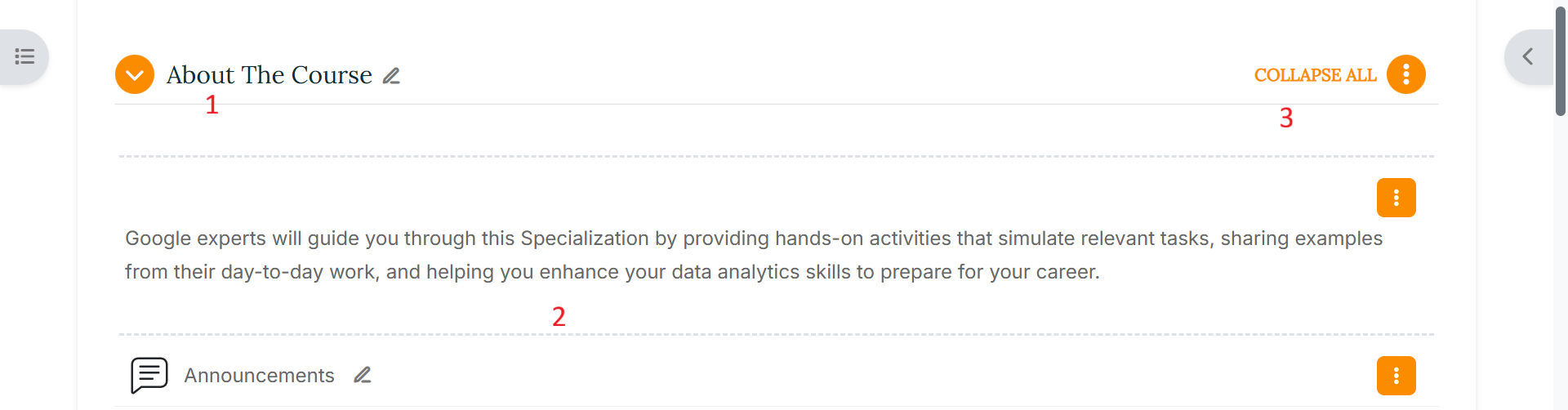
- Use Linear icons: With this setting option, you can load an additional free icon font pack with 170 linear icons. Click here to verify the included icons in the Linearicons icon pack.