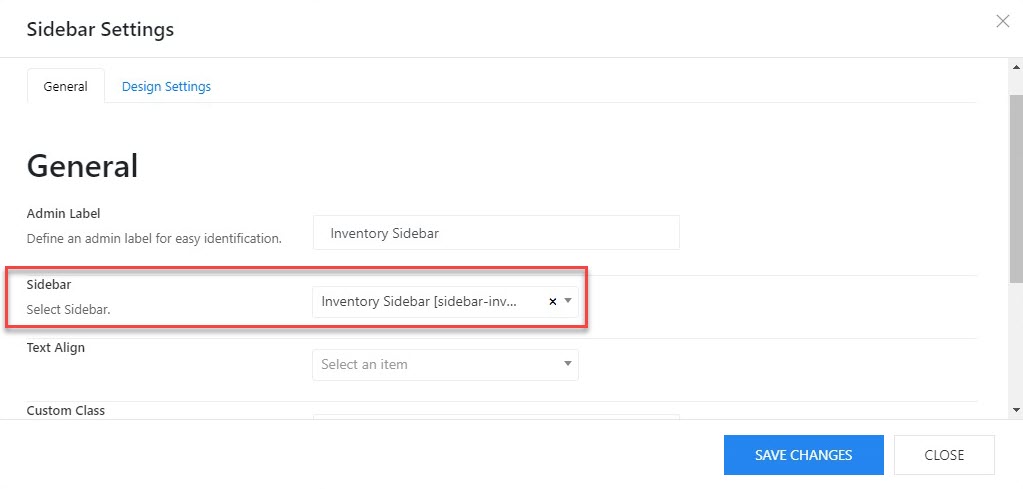Sidebars & Widgets
There are different pre-defined widgets that you can find in the Appearance > Widgets.
Main Sidebar:
The main sidebar is usually located on the blog pages which are assigned to the default layout. You can go to Probike Options > Settings > Layout > Edit the sidebar > Choose a sidebar widget.
Shop Sidebar
The shop sidebar is located on the shop page. It's built with TemPlaza - Woocommerce Filter which allows you to add various filters to the sidebar such as Category, Brand, Group, Rating, Price, and Tags.
Click on "Add A New Filter" to add more filters to the sidebar.
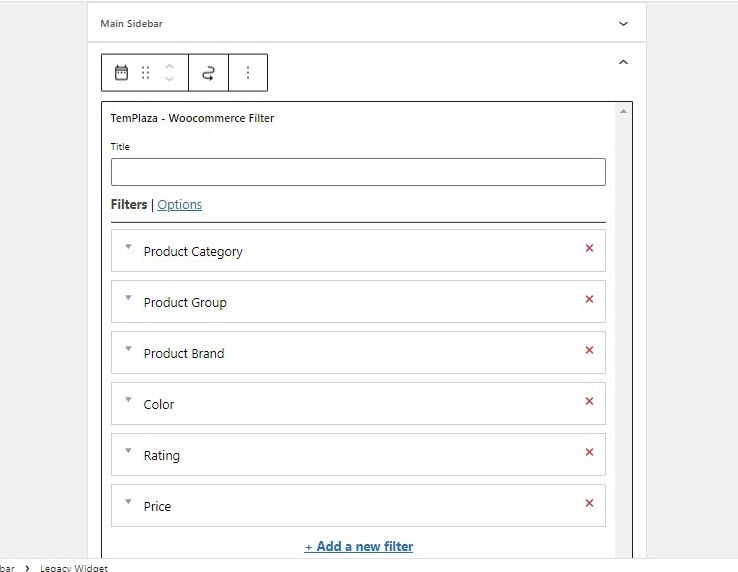
Click on the Options tab > you'll see options:
- Use ajax for filtering
- Filtering products instantly (no buttons required)
- Update URL
Inventory Sidebar
You can find the inventory sidebar on the Inventory page. This sidebar was created with TemPlaza - Advanced Products Filter which allows you to add different advanced products filters according to custom fields (ex: Branch, Color, System, Price, Material and so on)
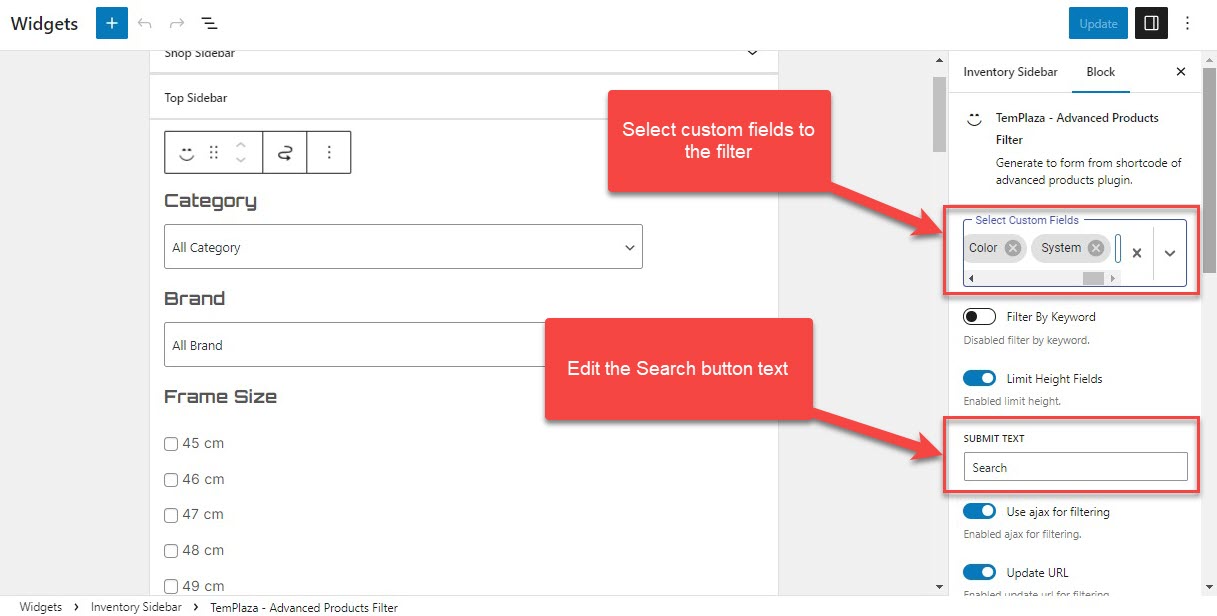
- Select custom fields: add custom fields to the sidebar.
- Filter by keyword: Enable it if you're interested in showing a field to search products by keyword.
- Limit Height Fields: Enable it to limit the height of fields.
- Submit Text: You can edit the Search button's text here.
- Use Ajax for filtering: Enable the option to activate ajax filtering which will hide the search call-to-action button
- Update URL: Update the URL when filtering custom fields.
- Filtering products instantly (no buttons required):
General Options
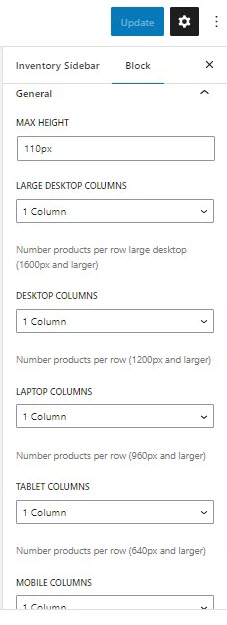
- Max height: the height of the filter if it's not expanded (See less).
- Below max height are options to configure the number of columns (number of products per row) on different devices: large desktops, desktops, laptops, tablets, and mobile phones.
Add a new sidebar
To create a new sidebar, you should go to Theme Options > Templates > Open your template (ex: Shop layout template) > Layout
- In the content area section, edit the grid layout
- Choose one of the available grid layouts or you can customize a layout according to your needs.
Click + to add a new element to the column, then a popup appears and shows you an element panel.
Select the Sidebar element to add it to the column.
To display a widget on a sidebar, you should go to Theme Options > Templates > Open your template (ex: Shop layout template) > Layout
Edit the sidebar element > Choose a widget for the sidebar.