About a custom field
- Field label: This is the name that will appear on the EDIT page.
- Field name: The field name should be a single word, with no spaces. Underscores and dashes are allowed.
- Field type: Choose a type of custom field from the drop-down list.
- Field instruction: Enter some notes about the field if you have.
- Required: Decide if the field is required or not.
- Icon: Choose an icon for the field.
- Icon image: Upload an icon image for the field.
- Choices: Input all the choices of the field, and enter each choice on a new line. For more control, you may specify both a value and label like this: red : Red blue : Blue
- Default value: Enter each default value on a new line.
- Layout: Choose a layout to show the field.
- Search field type: Choose a field type for the search function.
- Search choices: Input choices of the field for the search function.
- Search default choice: Input a default choice of the field for the search function. The Service menu was created under Custom Categories. You should open Custom categories > edit the Service there.
Custom Field Group Assignment
A custom field should be assigned to one or more custom field groups, so they can be displayed properly in the front-end.
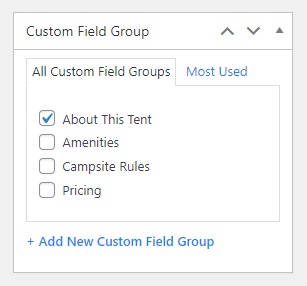
Field Display
On the right sidebar, you can see Field Display options.
- Show in the listing view: Display the field on the listing page.
- Show in search view: Display the field in the search view.
Important notes
There are 2 types of custom fields you can see: protected and unprotected fields. Besides prebuilt fields, you can create many other fields according to your needs.
warning
- Protected fields have a lock icon, and you shouldn't try to modify their field names and field types (in code files), you can just edit their field labels and adjust other options.
- You can delete unprotected fields, but protected fields shouldn't be deleted.