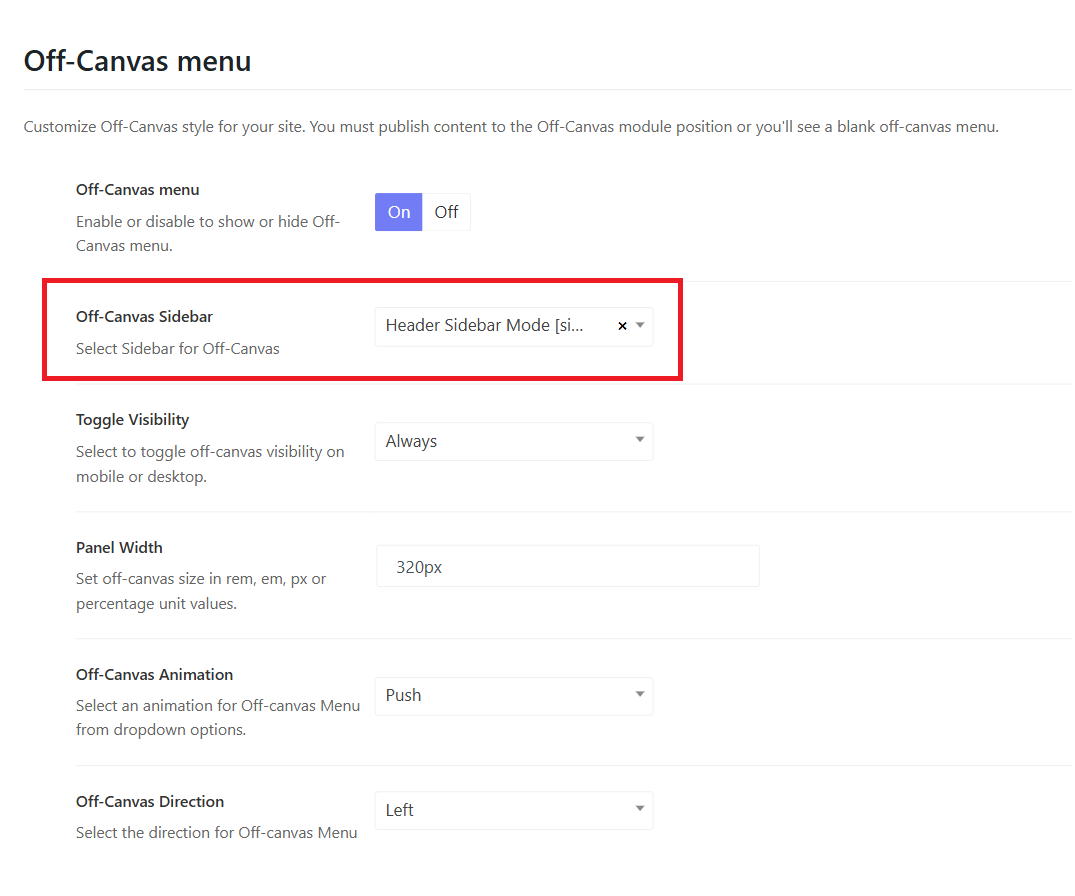Baressco Headers
At the moment, there are 3 prebuilt header styles:
Header home 1 (Default header)- Horizontal Center

Header Home 2 - Transparent Header

Header Home 3 - Stacked Center

Change the header mode and menu type
To select a header mode, please go to Baressco Options > Headers > Edit each header in use > Header > Select a Header Mode, and Menu Mode.
To edit the theme's header, you should go to Baressco Options > Headers > Edit each header in use > Header > Change header mode and menu mode.
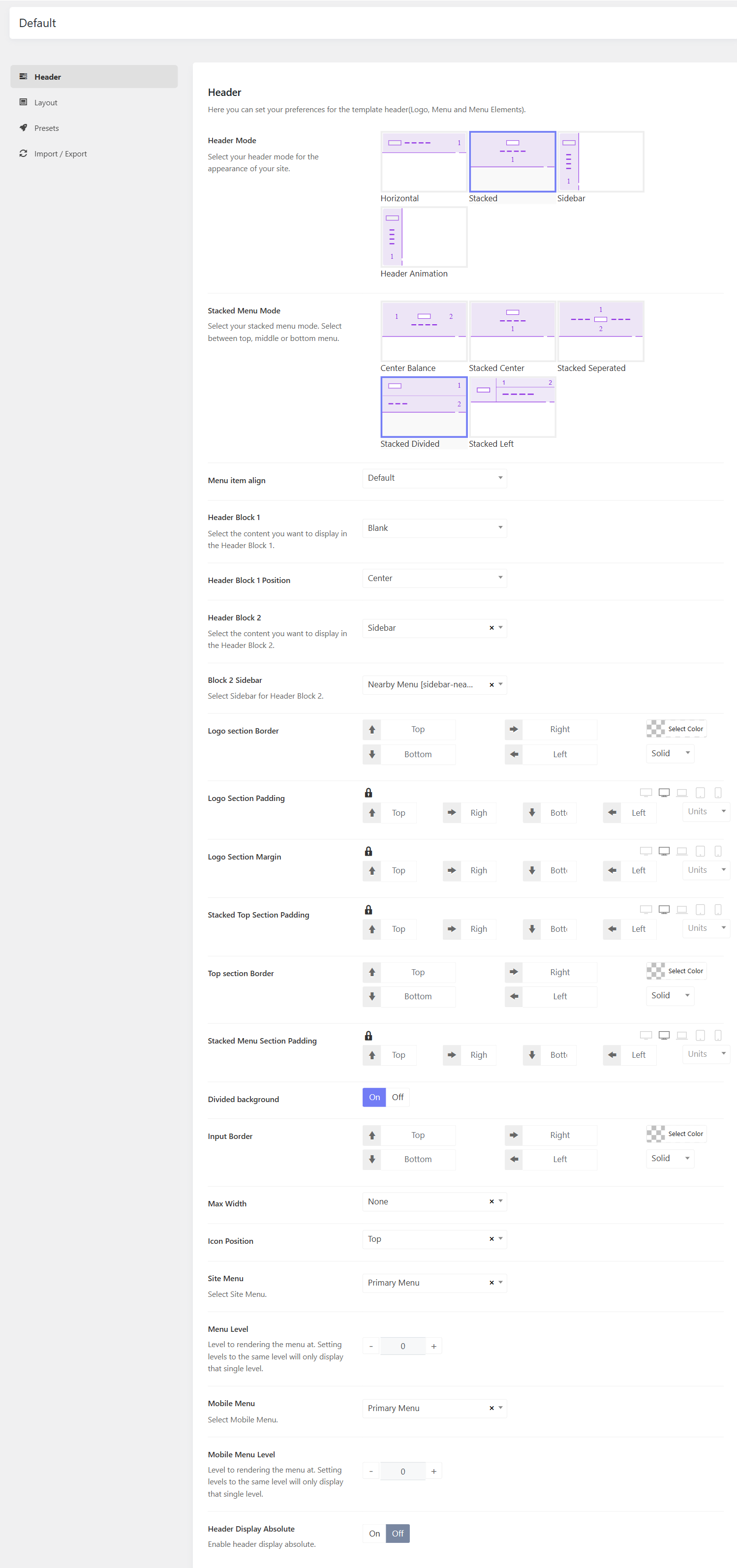
Transparent header
From the header mode options section, you can see the option "Header Absolute". You can enable this option to make the header transparent.
Change the Logo
In the Baressco Options > Headers > Edit each Header in use > Header > Logo Section, and you can change the logo type, default logo, and mobile logo.
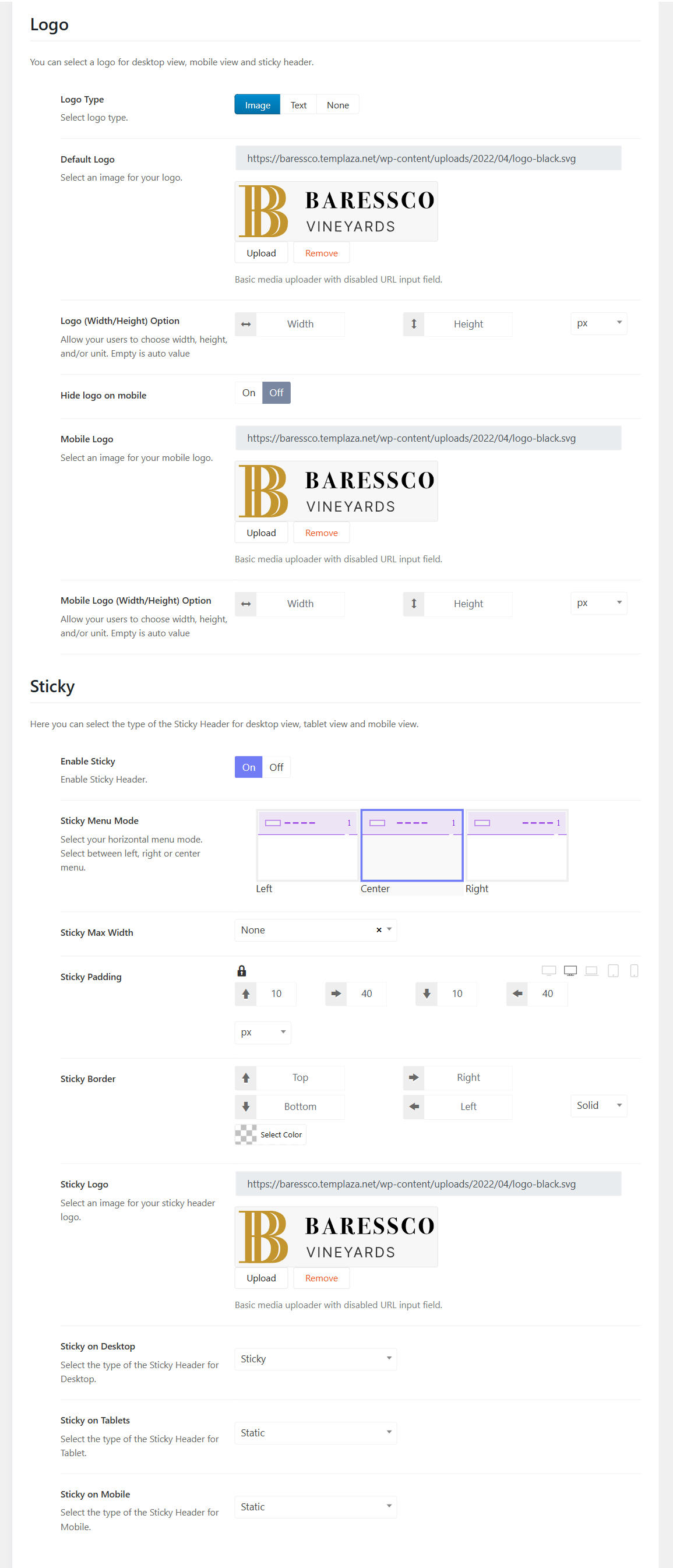
Change the icons on the header: Cart icon, Search icon, and Account icon
From the logo section, you can scroll down a little and find options for header icons. There you can enable or disable search, account, and cart icons. Moreover, you're capable of changing their icon type and icon size.
Off-canvas Menu
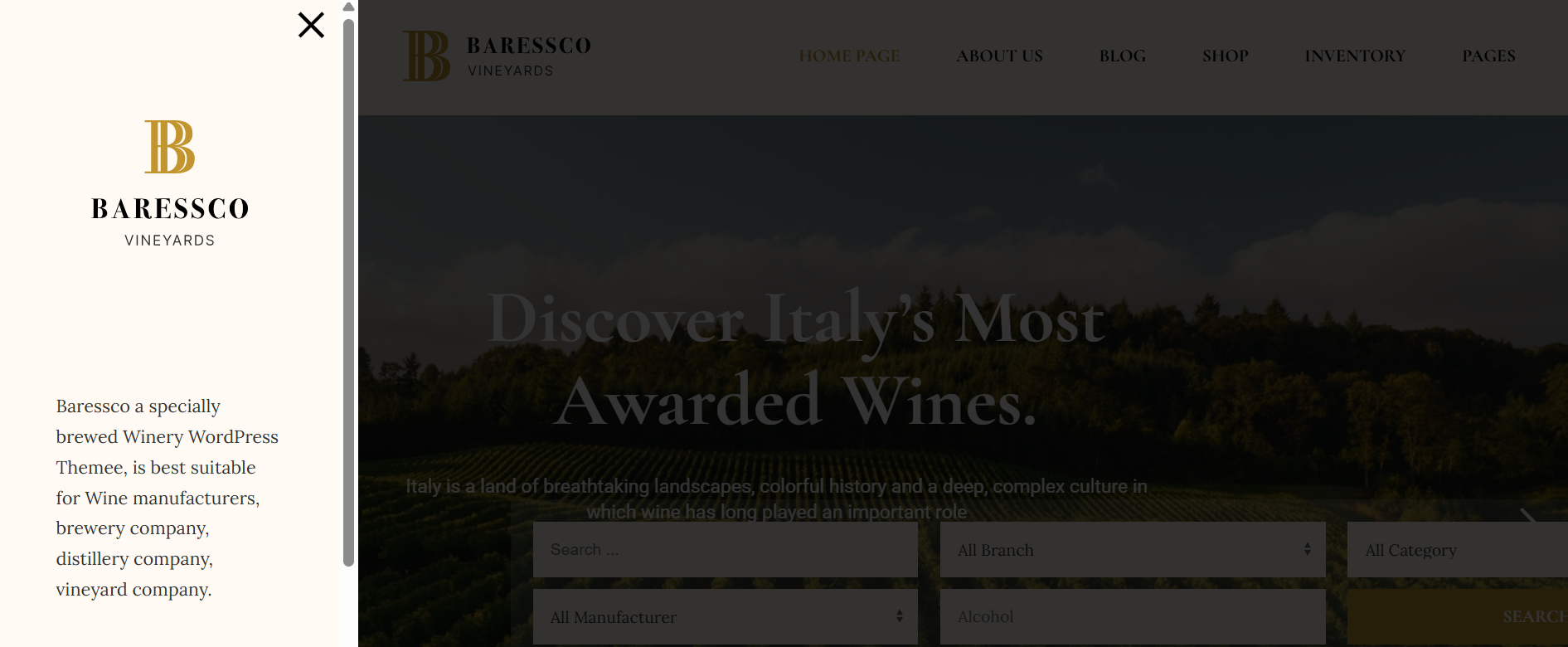
Please go to Appearance > Widgets > Toggle the Header Sidebar Mode > Edit the elements.
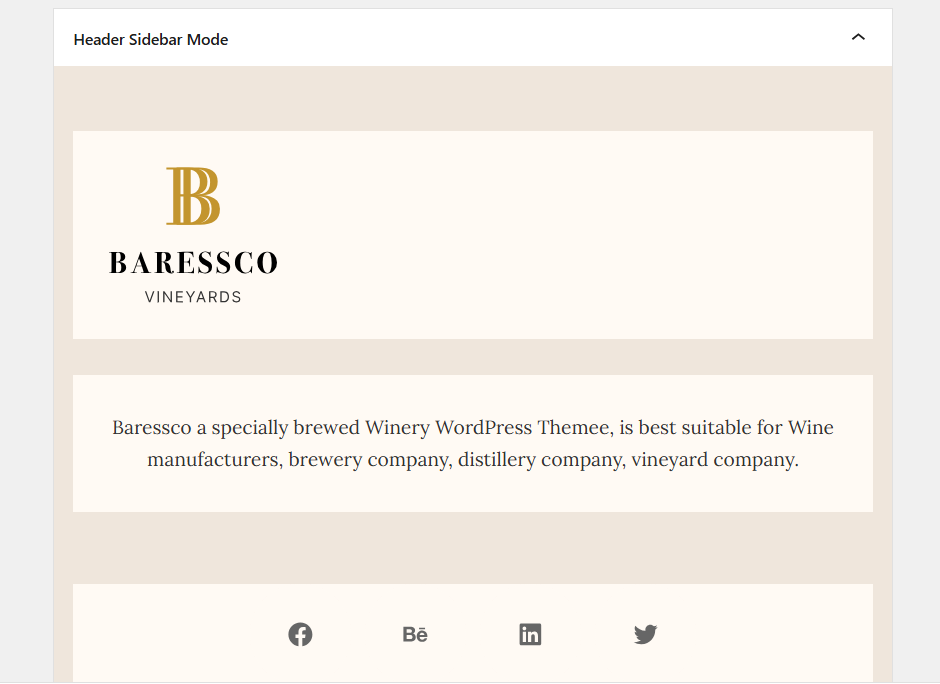
After that, you should go to Baressco Options > Headers > Edit each header in use > Header > Off-canvas Menu > Choose Offcanvas Sidebar